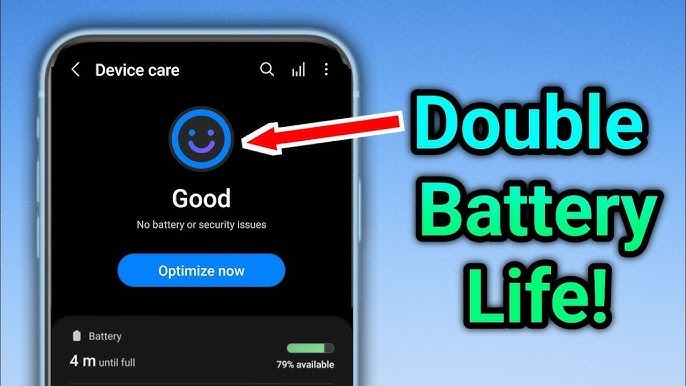The Hidden Setting That Doubles Your iPhone/Android Battery Life
How Turning Off This One Feature Gives You Hours More Battery
We all panic when the battery icon drops to red before a big meeting, a commute, or just a lazy evening at home. What if I told you there’s a nearly invisible setting tweak that could give you a couple of extra hours without needing to charge? No, not dimming your screen (that helps, but everyone does it). I’m talking about background activity, Background App Refresh on iPhone, Adaptive Battery + background restrictions on Android.
Here’s the scoop, and exactly how to use this trick to get real gains.
What Apple Phones Have & Why It Matters
On iPhones, many apps are allowed to fetch new content, update feeds, or refresh data even when you’re not actively using them. That’s the Background App Refresh feature. It gives you convenience, yes, but it also saps battery life.
There’s also Low Power Mode, Apple’s built-in ‘emergency brake’. When you enable it, the system automatically disables or limits Background App Refresh, reduces visual effects, lowers brightness, limits “push” mail, and so forth. It’s a strong shortcut when you know you’ll be away from a charger.
What Android Does & How to Take Advantage
On Android, especially versions 9 and above, there’s a feature called Adaptive Battery. It uses machine learning to observe which apps you use often and which ones you hardly touch. Then it organizes them into “buckets” Active, Frequent, Rare, etc. and limits the battery usage of the rarely used ones. That means fewer apps draining power behind the scenes.
In addition, you can manually restrict background data, limit auto startup for apps, or put certain apps to sleep. The goal is the same: stop apps from doing “invisible work” when you’re not using them.
Step‐by‐Step: Turning On the Hidden Battery Boost
Here’s how to apply this trick today: see before/after differences for yourself.
On iPhone:
-
Open Settings → Battery, turn on Low Power Mode.
-
Go to Settings → General → Background App Refresh. Choose either Off or Wi-Fi only, or disable refresh for individual apps you rarely open.
-
(Optional) Add the Low Power Mode toggle to Control Center so you can quickly enable it.
On Android:
-
Go to Settings → Battery, find Adaptive Battery, and ensure it’s turned on.
-
Review “Battery Usage by App” or similar (varies by manufacturer) and any apps using battery heavily in the background. Limit background data or restrict it.
-
If available, use “App Standby Buckets” or “Sleep apps” or “Doze” modes to reduce how often seldom-used apps wake up and run.
Before/After Proof & What You’ll Notice
You might not see the difference immediately if your battery health is low or if many apps are already restricted. But many users report an extra 1-2 hours of screen-off time, or no surprise drains overnight, something like, “I went from waking up at 20% battery to 40-45% just by turning off background refresh and enabling adaptive battery,” one Android user said. Another iPhone user noted, “With low power mode and background refresh off, I made it through an all-day outing without hunting for a socket.”
This “hidden” trick isn’t flashy, but it’s powerful. Disabling unnecessary background activity or letting the system deprioritize seldom-used apps gives your battery a break. For most people, it’s more effective than turning off Wi-Fi, sometimes changing wallpapers, or dimming every light. If you try this, you’ll likely notice fewer battery surprises, and what’s better than being the one who still has 40% when everyone else is scrambling for chargers?
Try it. Then tell me in the comments: how many extra hours did you gain?
Subscribe to my whatsapp channel